Each of the updates to Dartfish 9 has brought a wealth of new features. Have you been keeping up with them? Allow us to help.
Here’s what’s new in a nutshell
New Windows 10 technologies
Windows 10 brought new technology which impacted both video and video devices. Dartfish 9 may be an essential update for those who have upgraded: Particularly, but not exclusively, for those capturing live video streams from webcams.
Note Pro – advanced tagging without video
The answer to requests from Dartfish users who want to live tag without a video stream and Dartfish Note users who want more versatile and sophisticated tagging tools is Note Pro. A brand new module but one that is recognizable as a Dartfish tagging panel with the capability to produce Notebooks. Several tagging panel features have been improved too:
- Define Zone tool zones by click and drag
- Zone tool now records both keywords and/or coordinates and can trigger other panel tools
- High contrast pattern distinguishes active buttons in bright sunlight
- Alignment property to control Player List Selector tool layout
- Margin property added to score panel to separate it from surrounding tools
- Event number can be used in file name when creating event clips
Get video & data in new ways
- Download rich media content from dartfish.tv
- Bulk download from dartfish.tv
- Live capture from any camcorder or streamed video from websites using the AVerMedia Live Gamer Portable converter
- Import data from your tagging tool with Dartfish add-ins
- High speed IP cameras for Axis and Lilin now supported
More efficient interface
- New, more versatile control bar featuring jog-wheel
- Improved panel docking and the possibility to have floating panels. Reset panels in case of accidental movement and lock them to prevent it happening again!
- Video control now independent of modules and can be docked at the bottom of the screen
- Tagging tables, tagging panels, keyword filters and events list can now be positioned where needed,
- Copy links to published videos
- Keyboard shortcuts added for fast forward/rewind
- Press and hold fast forward/rewind
- Zoom added to Video Recorder and Player
- Better experience on high resolution monitors
- Controllable with any Windows Media remote
And more
- Live delay added to live tagging – watch, then tag
- Opacity control for InTheAction blends
Sounds good but you want to know a little more
Use experts’ content from dartfish.tv
The Importer has a new tool to bring content from dartfish.tv into Dartfish. Get value-added video; with events, Key Positions and descriptions already added by your fellow experts. Or grab a video synced to your myDartfish Smart Cloud from your smartphone. This is the next step forward to bring you the analysis you need regardless of the device you need to use.
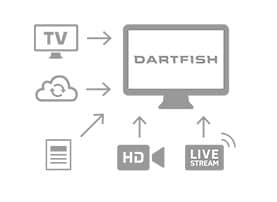
Capture live from any camcorder
Dartfish has created a really useful new opportunity for live video recording direct from your camcorder. The AVerMedia Live Gamer Portableis a little red box which connects to an HDMI output, converts video to the best format before it reaches the computer, requires no additional power source and is available at an amazing price. You still have the choice to use the Blackmagic Pro converter but for those without a “pro” budget, the LGP is a great alternative for Live Tagging and InTheAction instant feedback.
Record web streams
If the competition that you want to tag or analyze is being streamed on the organizer’s website or YouTube, grab your AVerMedia Live Gamer Portable and start recording. In fact, Dartfish originally developed this functionality for one of the World’s top sports teams. Now you should have their competitive edge.
Use the best tool for the job
Since the Sportscode importer was introduced, event import Add-ins allow the whole team to use events regardless of the software used to create them. You want to use unique Dartfish tools, such as dartfish.tv but you also need to use a tagging tool specific to your sport? No problem, you can now import events from Prozone, Bstats, Fiba, InStat, Opta and Sportscode. These tools exist because you asked for them so keep checking the Tools > Options > Add-ins menu to discover what’s new.
Use any Windows multimedia remote control with Dartfish
Step away from your computer and engage your audience during team presentations and, when using InTheAction live recording and replay, put the computer where it needs to be and put yourself where you need to be for optimal coaching. Dartfish now works with any Windows multimedia compatible remote control or keyboard.
New Lilin & Axis IP cameras supported
Dartfish has supported capture from ONVIF compatible IP cameras for three years already but we know that there is quite a bit of variability in how each manufacturer implements the ONVIF standard, so we continue to test cameras and adapt the software to meet the variation that we find. Dartfish 9 now supports devices from Lilin. Of particular note are the Axis Q1615 MK II and the Merit Lilin UFG1122which offer frame rates of 100/120.
Versatile video control
The new video controls will be immediately familiar to Dartfish Express users thanks to the jog-wheel; nudge it for fine control or ‘fling’ it to fast seek. Fast forward and rewind are controlled independently of play speed, making rapid movement through a video then slow-motion observation a more fluid process. Each button has an alternate function activated by a right click, long tap or CTRL + click. For example, right-click a frame forward button to make a 10 frame jump or right-click the snapshot button to save the displayed frame as an image file. The new controls are part of several changes to make Dartfish use on touch screens a more powerful experience.
Videoless Tagging
Note Pro is a new module which lets you tag without video. Now you have the versatility of a Dartfish tagging panel combined with the freedom of Dartfish Note (TeamPro editions only).
Live Delay while tagging
InTheAction users are already familiar with Live Delay; the camera’s input is only displayed after an interval defined by you. The same is now possible when live tagging if the video input supports time-shifted recording. Watch the action in front of you then immediately review it on-screen. By watching first and clicking later, you make the best decisions on how to tag the event. (TeamPro editions only)
Zoom
A magnified view is now possible on all video displays. Use pinch gesture on touch-screens or touch pads or ctrl + scroll with a mouse.
Zone Tool
The Zone tool is a tagging panel feature where clicking an image records either a user defined keyword and/or a numerical coordinate according to where the image is clicked. The latest Zone tool offers both. Additionally, clicking a user-defined zone can trigger other tools relevant to that zone. For example, clicking the ‘Attacking third’ zone might trigger the selection of a set of buttons relevant to that position on the field, plus record the coordinate where the action takes place (TeamPro editions only)
InTheAction blends
Overlaying videos can really help identify the small differences between them but the blend of images can also be confusing. An opacity control helps by shifting the degree of transparency from one video to another.
Windows 10 and webcams
As previously advised, the Anniversary Update to Windows 10 prevented effective use of webcams with Dartfish (and many other software). Microsoft has now issued a fix. The action you must take is (1) Run Windows update to give Dartfish access to the MJPEG video stream (2) Install Dartfish 9 update to enable connection to the camera.
Dockable control bar
The control bar can now be docked at the bottom of the screen (Tools > Options > General) making it independent of the size of the video player and positioning it better for touch screen users.
Copy links to published videos
Instead of clicking the link to take you to dartfish.tv to share the upload, simply click the new copy button to grab the link.
New keyboard shortcuts
The following are all on the number pad: Rewind: CTRL+4, fast forward: CTRL+6, play: CTRL+5 (also SPACE)
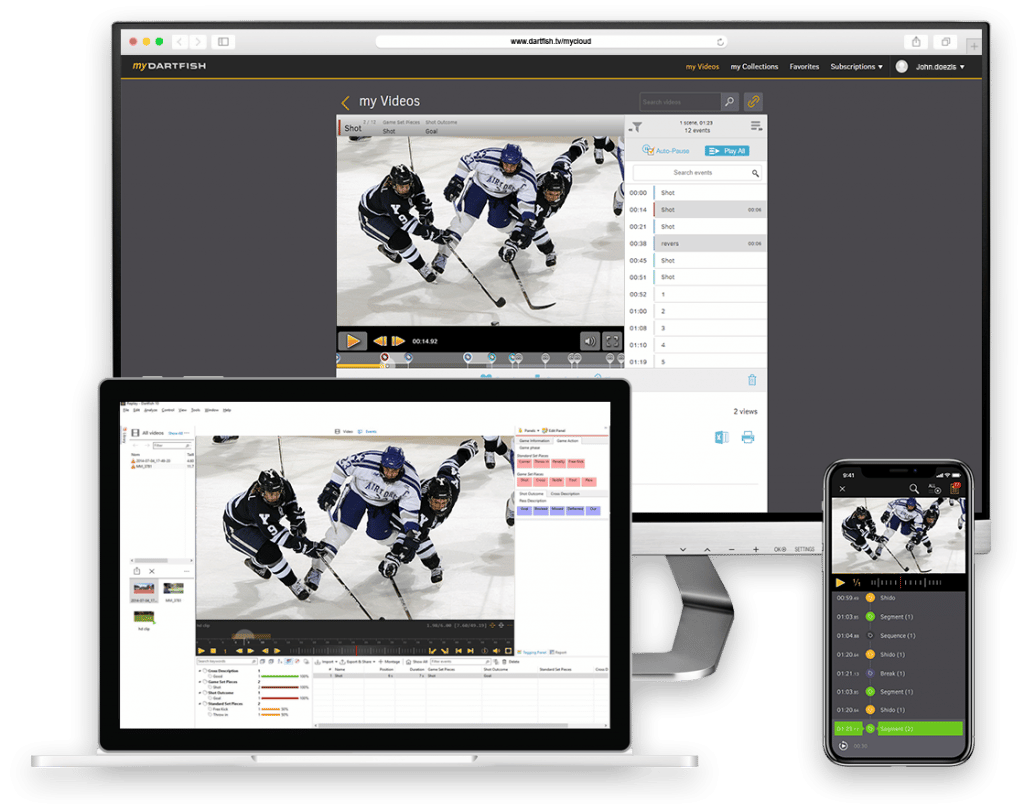
Comments are closed.